The Challenge of Working with PDF Data
PDFs are fantastic for sharing reports, invoices, and statements — but they’re terrible for editing or analyzing data. If you’ve ever tried to copy a table from a PDF into Excel, you’ve probably ended up with jumbled numbers, merged columns, and formatting chaos.
That’s exactly why tools like PDF2XL exist — to make extracting data from PDFs fast, accurate, and easy. But even after a successful conversion, there’s often a final cleanup step to get your Excel sheet ready for real analysis.
The good news? With just a few Excel power tips, you can go from messy converted data to perfectly organized spreadsheets in minutes. Let’s walk through five practical techniques that make your post-conversion workflow smoother than ever.
1. Use “Text to Columns” to Separate Combined Data
After converting a PDF, it’s common to find that multiple data points end up in a single Excel cell. For example:
| Before Conversion |
|---|
| John Doe, 1200 Main St |
To split this into two columns (Name and Address):
- Select the column that contains the combined data.
- Go to Data → Text to Columns.
- Choose Delimited, then Next, and select the correct delimiter (comma, space, or tab).
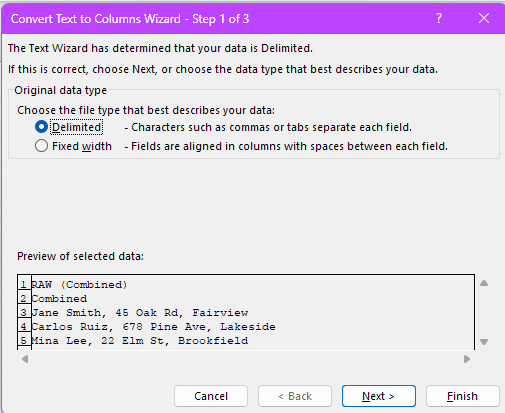
- Click Finish, and Excel will automatically separate your data.
Pro Tip: If you find yourself doing this often, record a macro to automate the process. Next time, you’ll clean up your entire dataset in one click.
2. Clean Up Formatting with TRIM and CLEAN
Even the most advanced PDF conversions can include hidden characters, line breaks, or extra spaces. These invisible gremlins can throw off your formulas and sorting.
Here’s how to fix it:
- Use the TRIM function to remove unnecessary spaces.
- Combine it with CLEAN to strip out hidden line breaks.
Example formula:
=TRIM(CLEAN(A1))
Example:
- Select the cell next to your first entry (not the header).
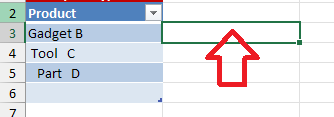
- Enter the above formula into this cell (change the cell designation, if required), and press your Enter key.
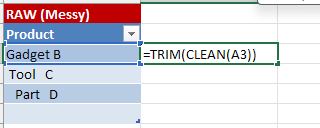
You’ll immediately notice smoother sorting and consistent formatting.
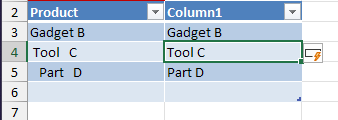
Pro Tip: Use Find & Replace (Ctrl + H) to remove repeating unwanted text — for example, “Page 1 of 3” artifacts that sometimes appear in converted PDFs.
3. Turn Your Data into a Table for Instant Sorting and Filtering
Once your data looks neat, it’s time to make it functional. Excel’s Table feature (Ctrl + T or Insert → Table) is one of the most powerful yet underused tools for converted PDF data.
Here’s why you should use it:
- It automatically applies consistent formatting.
- Each column gets a filter, making it easy to sort or search.
- Formulas automatically extend when new rows are added.
- It sets the stage for PivotTables (more on that soon!).
- Select all your data.
- Right-click and select “Get Data from Table/Range“.
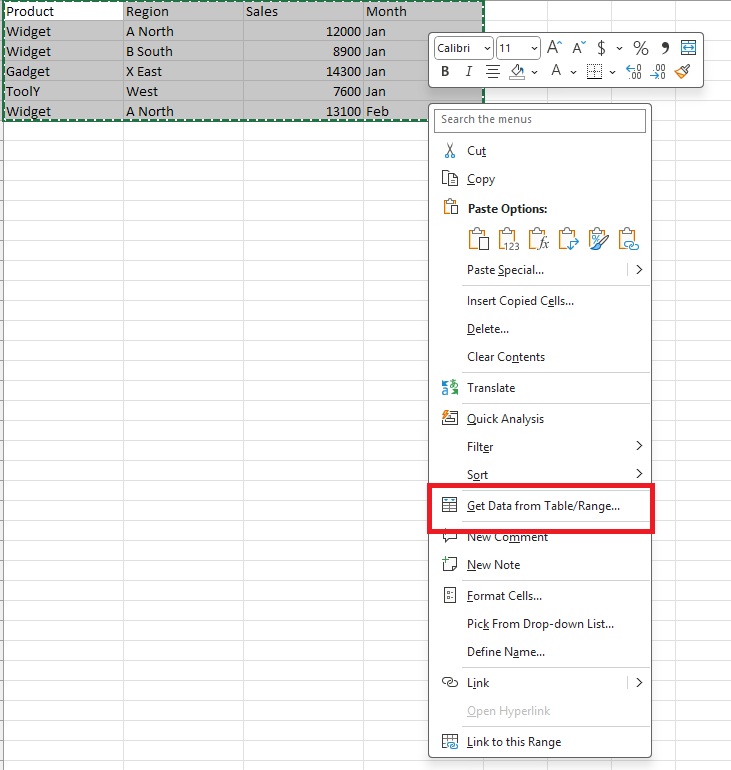
- If your data has headers, indicate this.
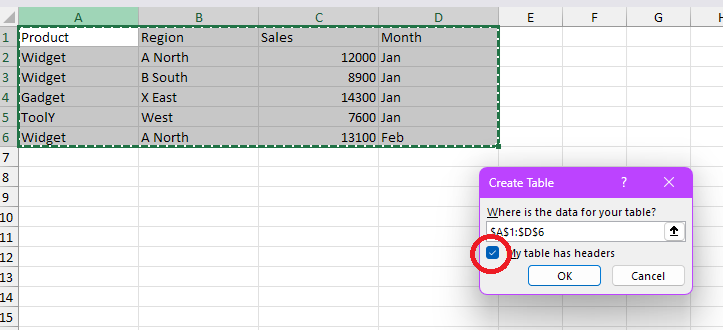
- This will open the editor.
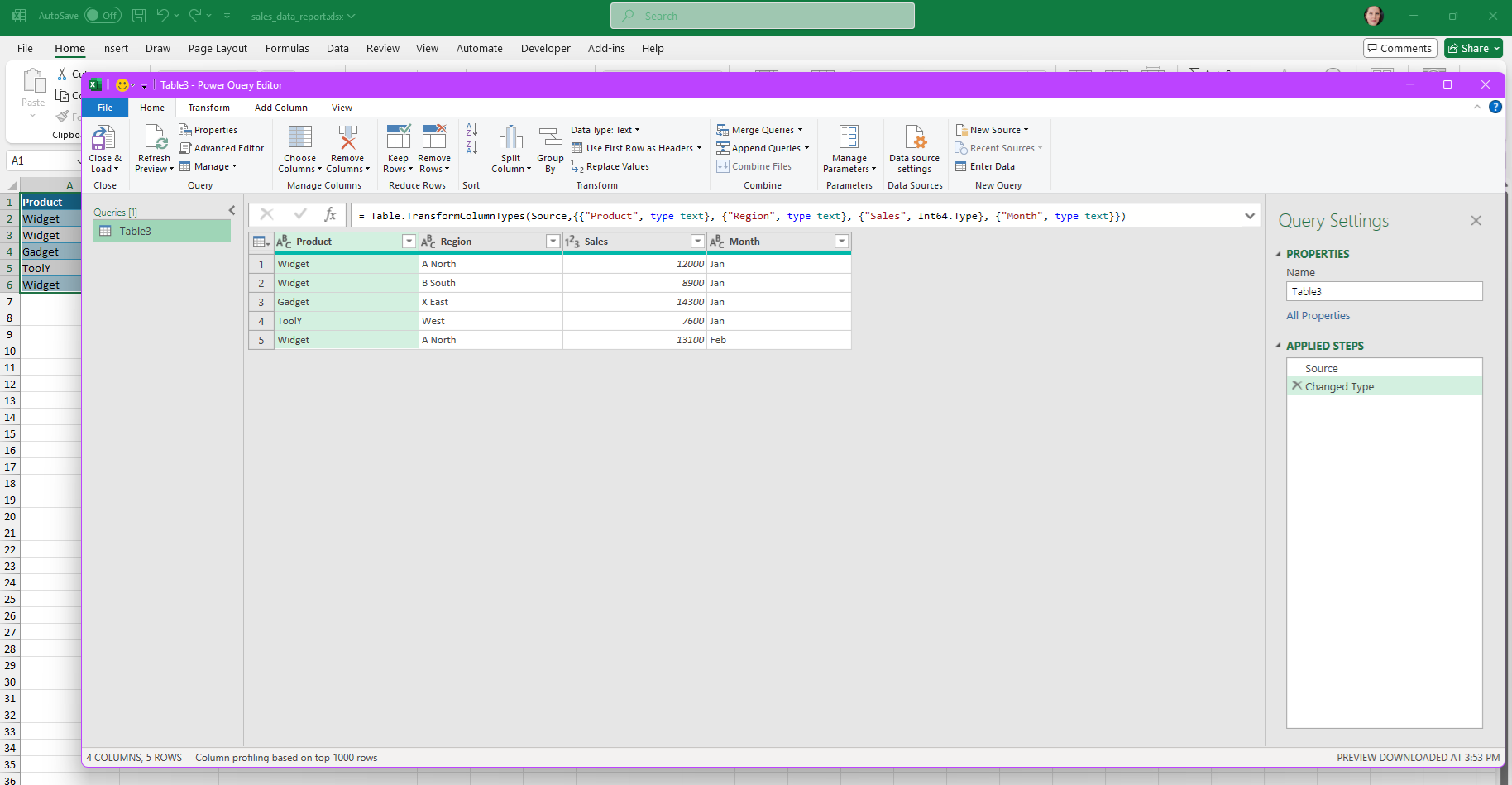
- Select “Close and Load“.
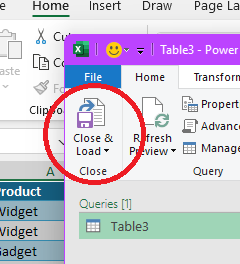
And you have your table:
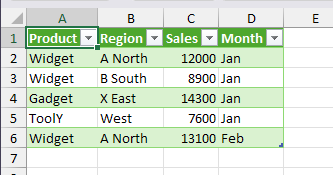
Example:
If you’ve converted a PDF report with dozens of transactions, turn it into a table to instantly filter by region, department, or invoice number.
4. Use Flash Fill to Reformat Repetitive Data
Excel’s Flash Fill (Ctrl + E) is a hidden gem that uses pattern recognition to fill in or correct data automatically.
Here’s how it helps after PDF conversions:
Example 1: Your PDF exported names as “Smith, Ana”.
- In a new column, type “Ana Smith” for the first row.
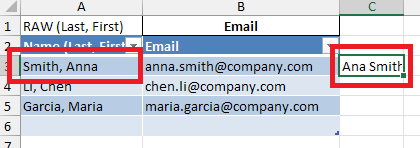
- Click Enter to activate the cell below it.
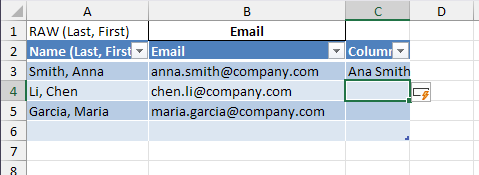
- Press Ctrl + E, and Excel will reformat every name in that pattern.
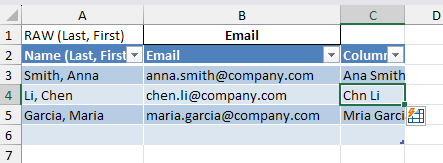
Example 2: Your PDF lists dates as “20251014” (no separators).
- Type “2025-10-14” for one cell.
- Press Ctrl + E, and Excel formats the entire column instantly.
Flash Fill is ideal for fixing small inconsistencies introduced during extraction — and it learns your pattern faster than you can drag a formula.
5. Create a Quick Dashboard Using PivotTables
Once your PDF data is cleaned up, it’s time to turn it into insights. PivotTables are the perfect way to summarize and visualize large datasets in seconds.
To create one:
- Select your table.
- Go to Insert → PivotTable.
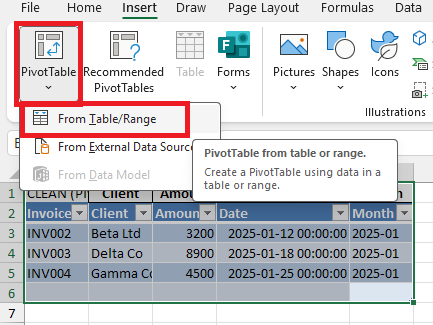
- Choose where to place it (new worksheet is best).
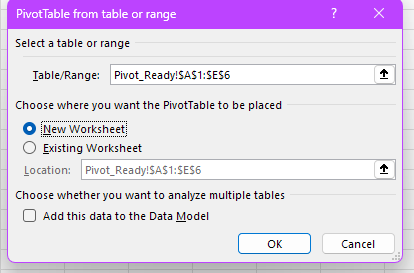
- Drag and drop fields like “Client,” “Amount,” or “Date” into rows and values.
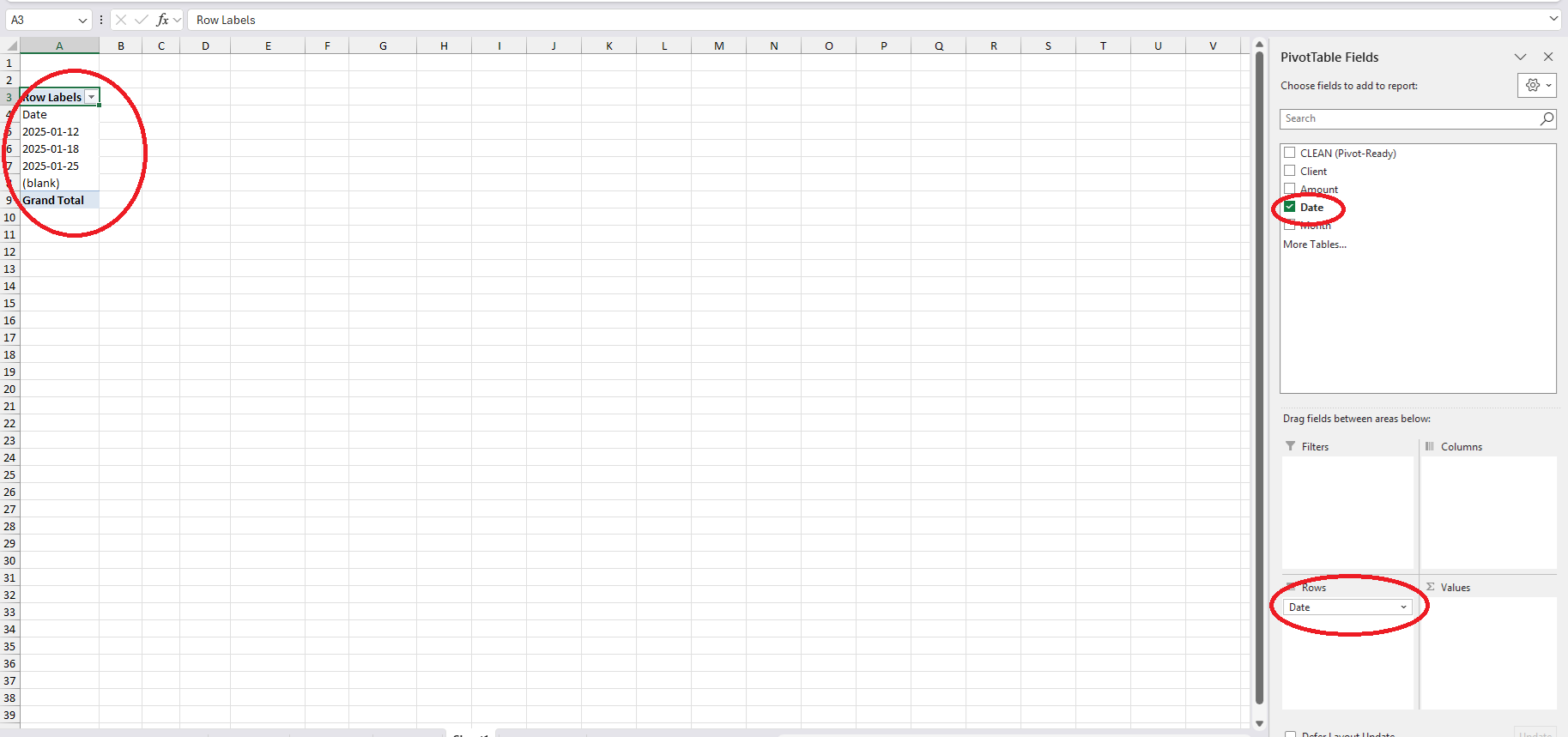
You’ll instantly see totals, averages, or counts for your data.
Add a PivotChart to visualize it — for example, showing total expenses by month or top customers by revenue.
Example use case:
If you converted 50 PDF invoices into Excel, you can now generate a live summary of monthly sales totals or payment delays without manual work.
Bonus Tip: Automate Your Entire Workflow
If you regularly extract similar PDFs — such as weekly reports or recurring invoices — you can save hours by automating your workflow.
Here’s how:
- Use PDF2XL’s batch conversion to extract multiple PDFs at once.
- Export directly into Excel (.xlsx) format.
- Apply your saved Excel macro or Power Query script to clean and structure data automatically.
Now, your workflow looks like this:
Convert → Clean → Analyze → Report, all in a few clicks.
Pro Tip: Create a “master cleanup” Excel file with built-in formulas and PivotTables that you can refresh every time you load new converted data.
Conclusion: From Conversion to Insight
Extracting tables from PDFs doesn’t have to be a tedious, error-filled process. With PDF2XL, you already have a precise and powerful way to convert complex tables into Excel. Combine that with a few smart Excel techniques — Text to Columns, TRIM/CLEAN, Tables, Flash Fill, and PivotTables — and you’ll transform raw data into actionable insights in record time.
The next time you convert a PDF report, don’t just stop at the export. Take a few extra minutes to clean, organize, and visualize your data — and you’ll be amazed at how much faster decisions become when your data actually works for you.
✅ Take the Next Step
Download the PDF2XL Free Trial to see how quickly you can turn static PDF reports into dynamic Excel workbooks — no retyping, no copy-paste errors, and no wasted hours.
Featured Photo by Kindel Media: https://www.pexels.com/photo/person-pointing-his-black-pen-on-the-paper-7054415/







