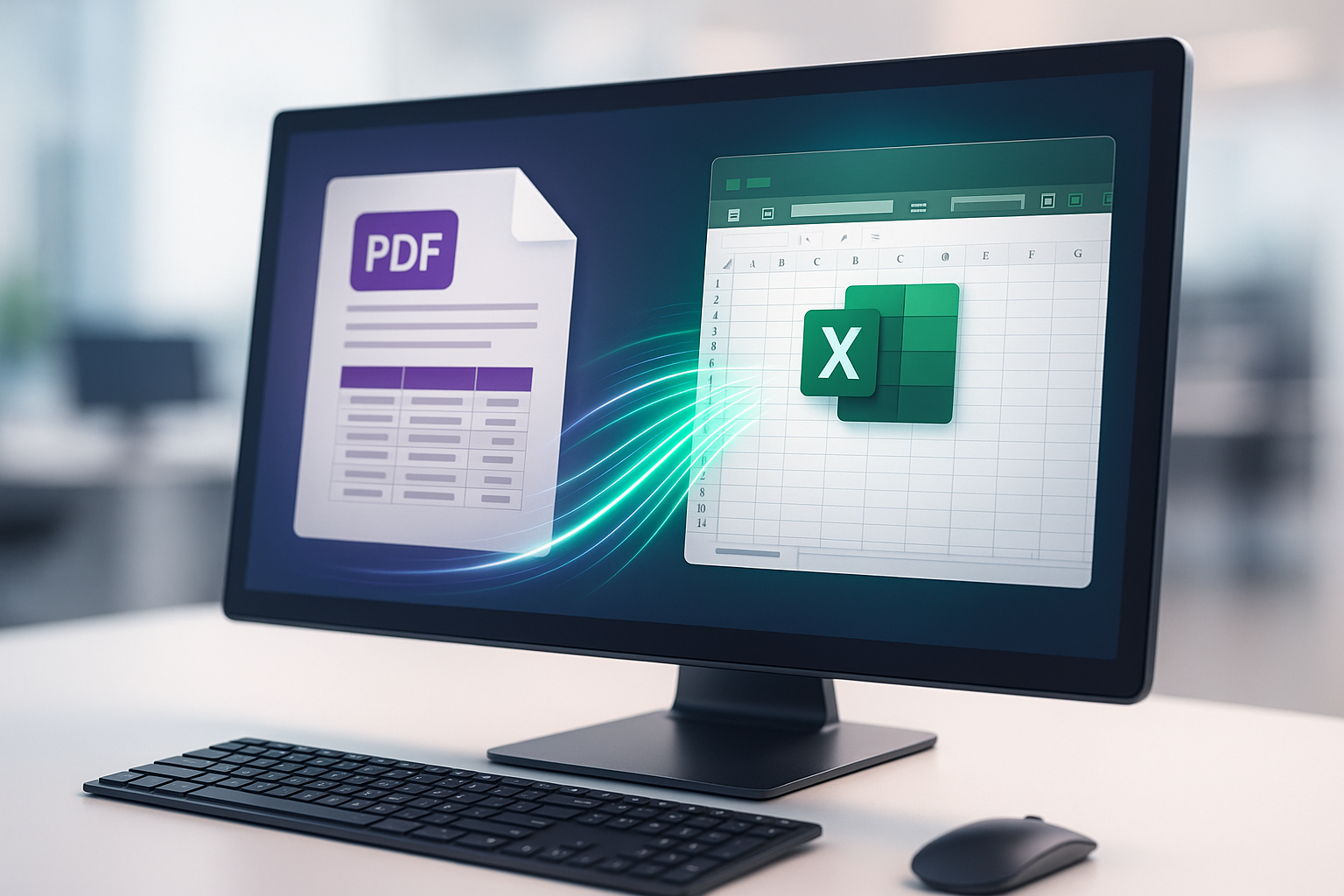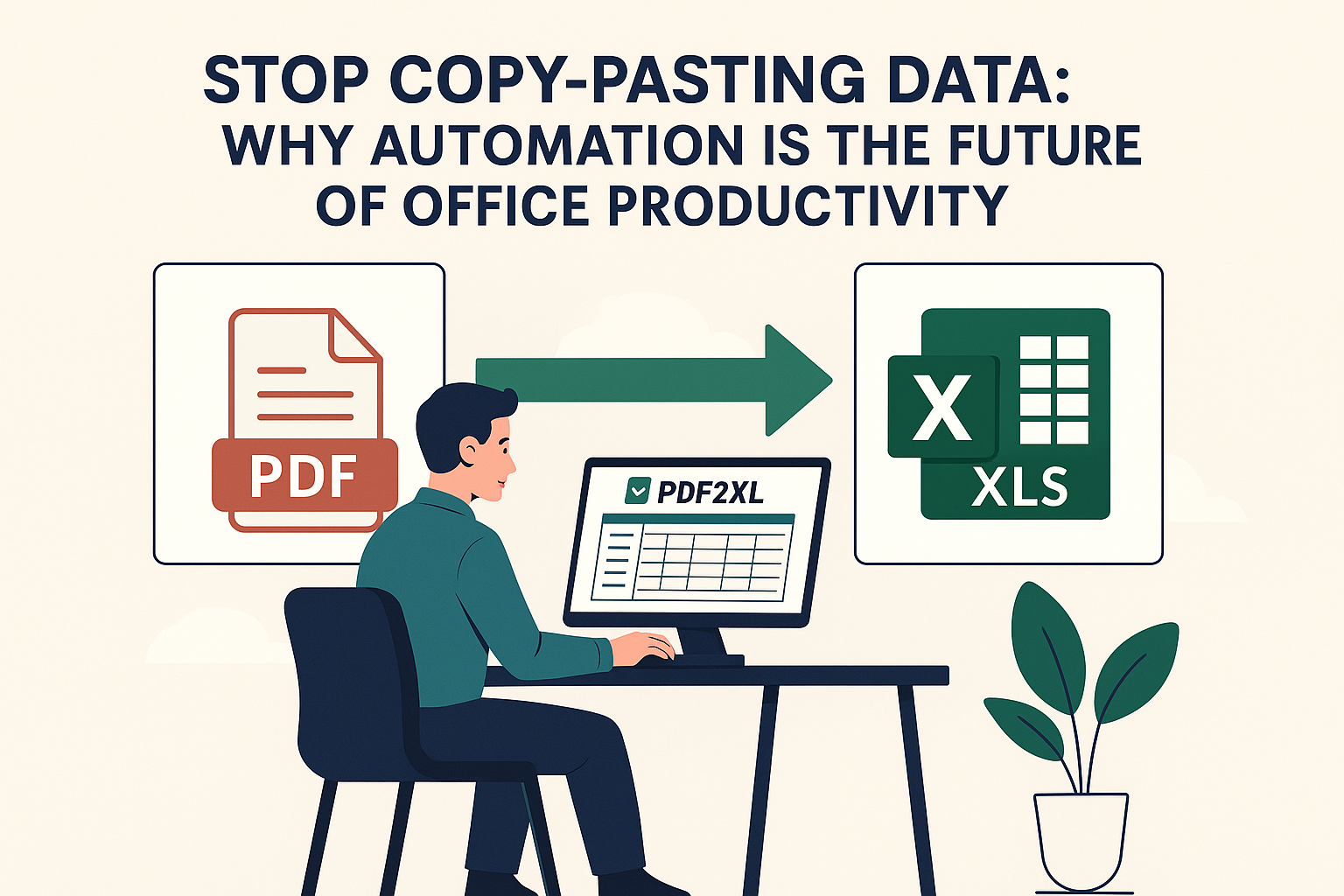Copy-pasting tables from PDFs into Excel is error-prone and slow. Columns collapse, headers shift, and you’re left fixing formatting instead of analyzing data. Here’s the fast, accurate way to convert PDF tables to Excel—and keep formatting intact.
No credit card required.
Why Formatting Matters
For accountants, analysts, and operations teams, accuracy isn’t optional. A single misaligned cell can break formulas and distort insights. Most conversion methods destroy layout and column order—creating hours of cleanup. Let’s fix that.
Common Methods People Try (and Why They Fail)
1) Manual Copy & Paste
Simple—but painfully slow. Complex tables lose structure, and headers rarely line up correctly.
2) Free Online Converters
Fast, but accuracy varies, multi-page documents often break, and uploads can be risky with confidential data.
3) General-Purpose PDF Exporters
Better than copy-paste, but large or intricate tables still need manual fixing.
Method |
Speed |
Accuracy |
Formatting |
Notes |
|---|---|---|---|---|
| Manual Copy | Slow | Low | Lost | Tedious for multi-page PDFs |
| Online Tools | Fast | Medium | Partial | Column order often misaligned |
| General Export | Medium | Medium | Partial | OK for simple tables only |
| PDF2XL | Fast | High | Preserved | Purpose-built for tables |
The Fastest, Most Reliable Way: PDF2XL
PDF2XL is designed specifically to keep table structure, column order, and cell integrity intact—while converting entire documents in seconds.
What Makes PDF2XL Different
- Intelligent table detection that respects rows, columns, and headers.
- Batch conversion to process dozens or hundreds of PDFs quickly.
- Local processing—your files never leave your computer.
- Precision export that retains formatting and layout.
Step-by-Step: Convert a PDF to Excel
Useful for simple tables (Auto-detection may not work as well with complex documents as they vary so much).
- Open your PDF in PDF2XL.
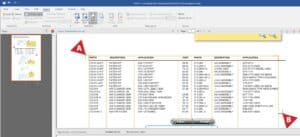
- Select Auto-suggest and place your cursor over the table.
- Make quick adjustments if needed (resize columns, merge/split).
- Click Export to Excel—your sheet opens clean and ready to analyze.
Speed & Accuracy (Why It Saves Hours)
Here’s a realistic comparison for a 10-page PDF with mixed tables:
| Tool | Avg. Time (10 pages) | Formatting Accuracy |
|---|---|---|
| Online Converter | ~2 minutes | ~70% |
| Manual Copy | 10+ minutes | ~50% |
| PDF2XL | < 30 seconds | ~99% |
“PDF2XL trims hours of manual cleanup from our month-end reporting.”
— Finance Analyst, Enterprise user
Who Benefits Most
 Accountants: statements, invoices, audit schedules.
Accountants: statements, invoices, audit schedules.- Data Analysts: research tables, KPIs, logs.
- Operations: inventory, shipments, schedules.
Bonus: Keep Formatting 100% Intact
- Enable Keep text attributes in export settings.
- Use All Pages Same mode for consistent alignment across pages (only for simple tables).
- Save your layout to reuse on recurring reports.
Stop Fixing—Start Automating
With PDF2XL, you can convert entire reports in seconds and keep spreadsheets perfectly formatted—no cleanup, no stress.