If you have ever had to hand write a whole bunch of invitations then I am sure you have had the thought “There has to be an easier way”. Well, if you have Microsoft Office then you are in luck!
Here is how you can create and print your own personalized birthday party invitations in Word from a list of your friends compiled in Excel.
First, create your friends list in Microsoft Excel. It does not need to be anything fancy, just a straight list of names, but make sure you split the first and last names so you can address people by their first name if you want to add a personal note.
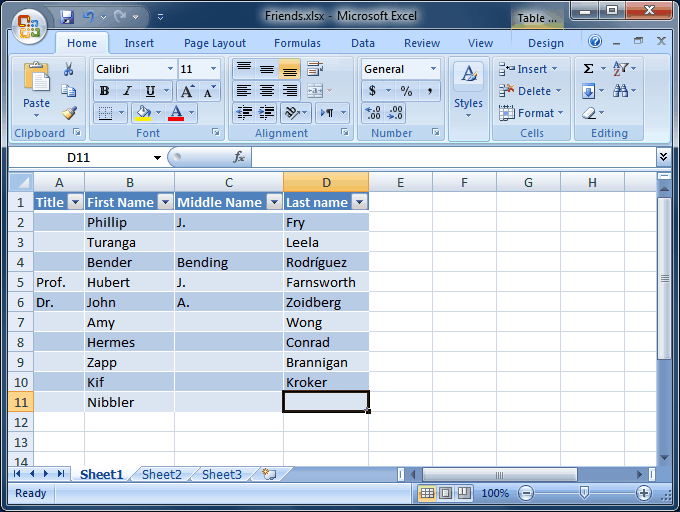
OK, the characters in Futurama aren’t really my friends, but you get the idea, heh.
Start creating a new file in Word and select the template you wish to use. Word will download any templates you select that you haven’t used before.
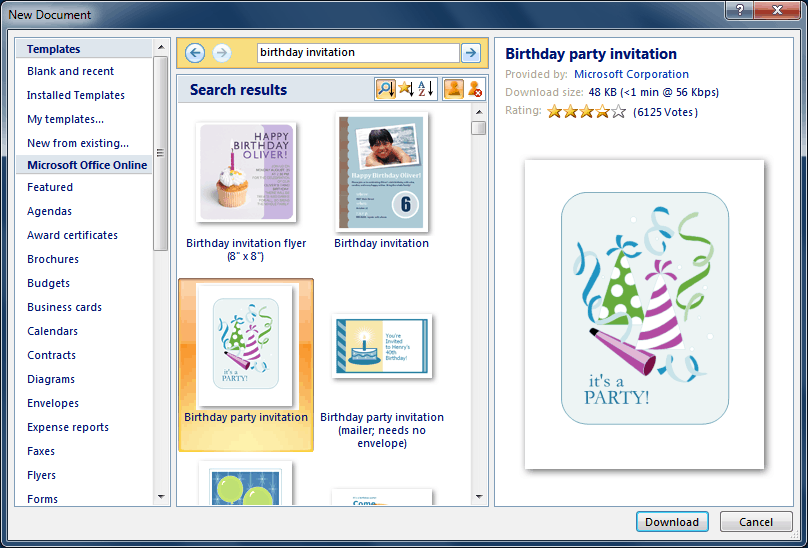
The template I selected allows you to print a folding invitation, so part of it is upside down. This feels a bit weird to edit but you can trust that it will come out ok on the printer!
Now go to the “Mailings” ribbon, press “Start Mail Merge”, and choose “Step by step mail merge wizard”
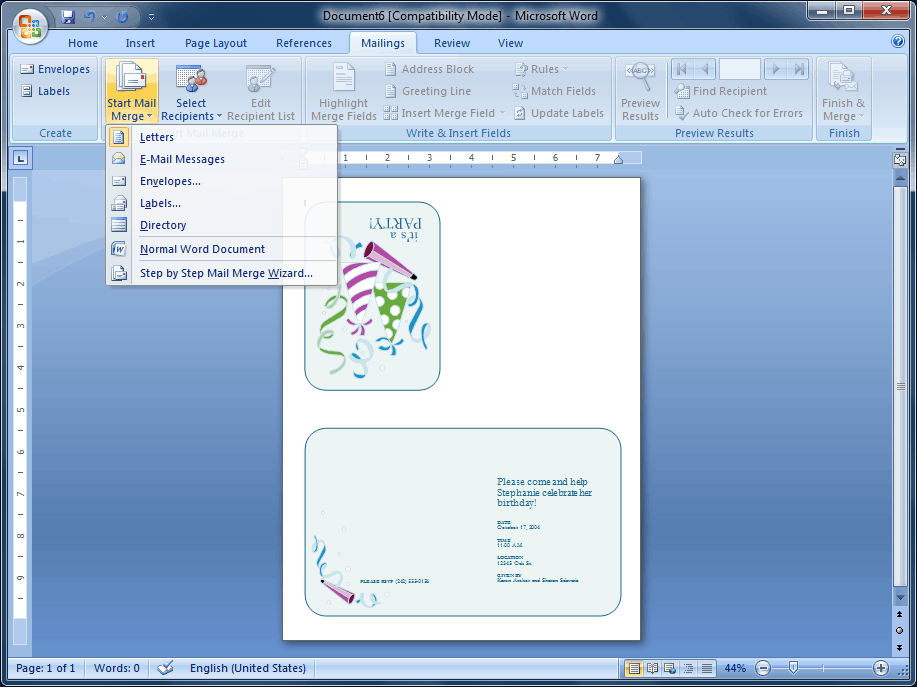
The mail merge side bar will open on step 1 of 6. Choose the type “Letters”, then click the link “Next” at the bottom
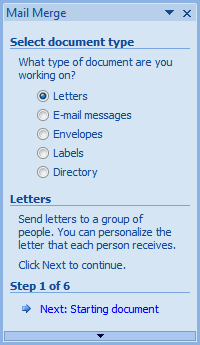
Now hit the radio button “Use the current document” and, again, click “Next”.
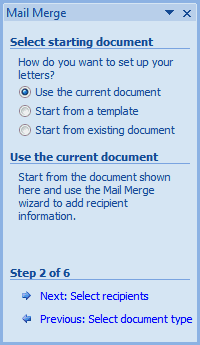
We want to “Use an existing list”, the list we created earlier in Excel, so browse for the file where you saved it on your machine and select it.
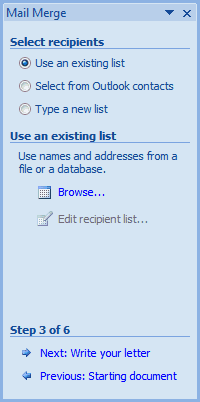
When you have browsed and found your Excel spreadsheet containing the names of your friends, choose the sheet from excel (sheet1), and click OK to load up the names into the Word “Mail Merge Recipients”.
If you look at the screen grab below, this is how Word sees our friends list. We could remove some of them if we don’t want to invite them to our party, by un-checking the box next to their name. Click OK when you are happy with the guest list.
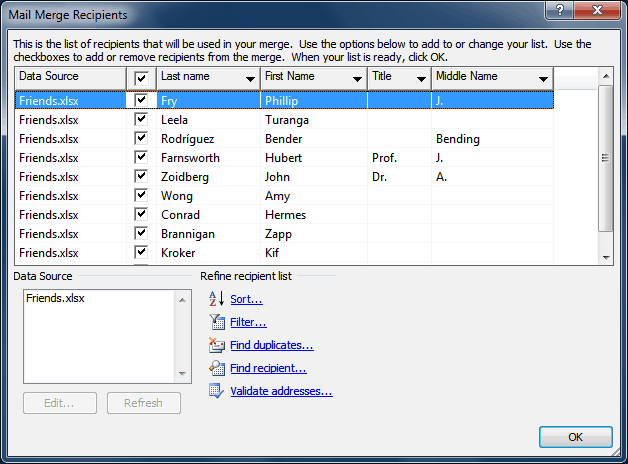
To add a greeting line right before the invitation text, put your cursor above the text, and click “Greeting line” in the panel on the right of the screen.
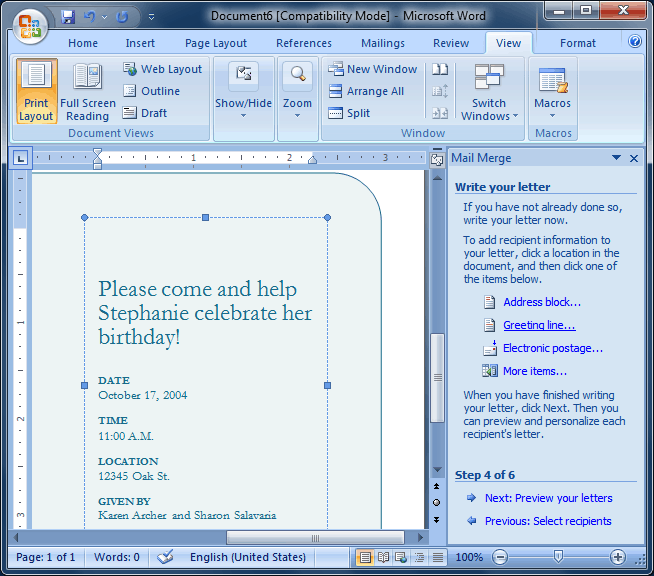
You can customize the greeting line with various options and you get a preview before you commit yourself.
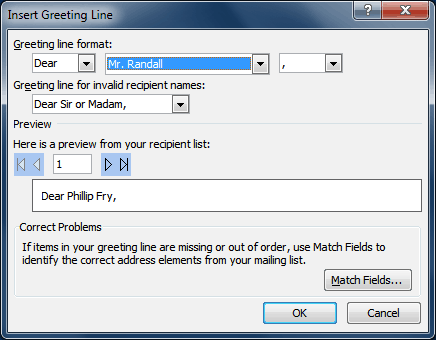
Before you complete your invites, you need to do some additional text modifications. There is some place holder text you do not want to publish (I don’t know who this “Stephanie” lady is, and it’s not 2004 anymore!). Click Next when you are done.
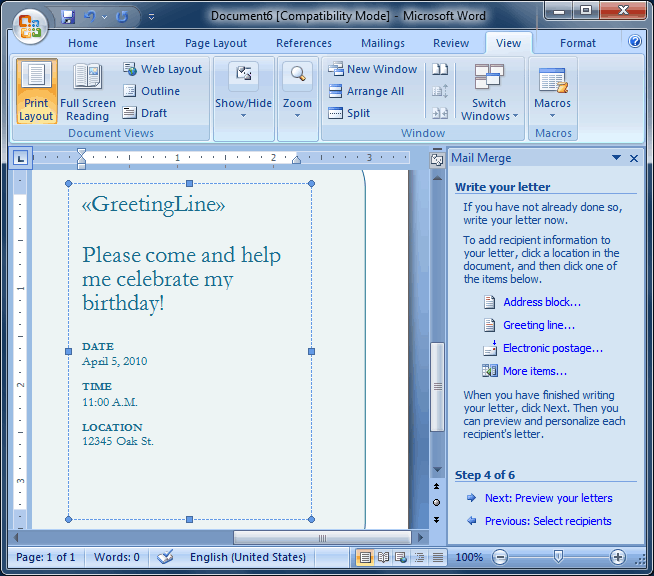
At this point you will see what the final product will look like. We can browse through the different invitations for each friend. If everything is all right, click “Next” again.
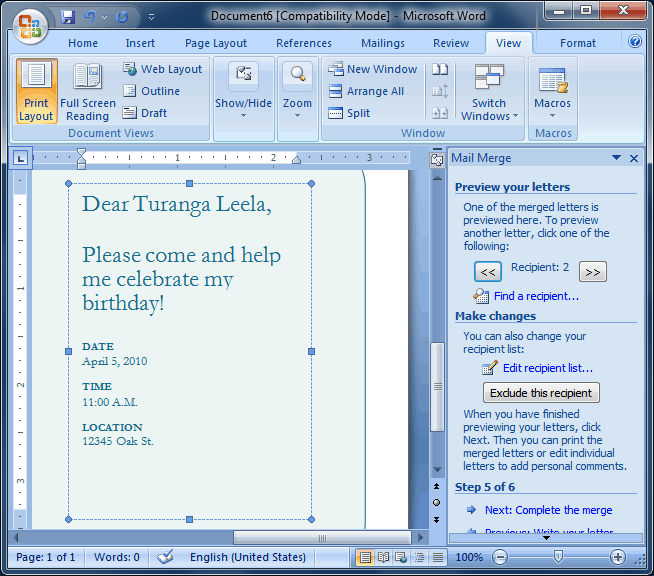
All that is left now is the final step, which is to print all the invitations!
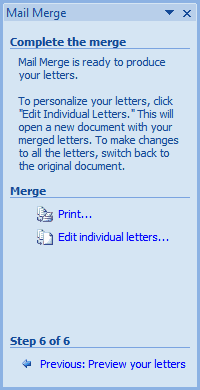
Obviously we used an example that will be applicable to nearly everybody, but the same principle applies to all mail merges, from sales letters to other kinds of invitation.








