Have you noticed how when you have a lot of data to input into one Excel spreadsheet, while scrolling down, your column headings disappear off the top of your screen? Then, you would scroll all the way back to the table headings to make sense of what you’re looking at.
There is a quick Excel tip and a simple way around this. It is the Freeze Panes feature.
Go to the View tab and toward the middle you will see Freeze Panes. Mouse over the button and the following choices will appear:
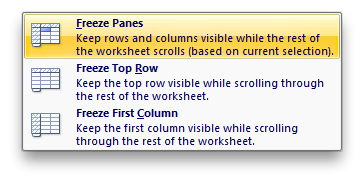
Now when you scroll or add new rows you will always know where to put your new data!
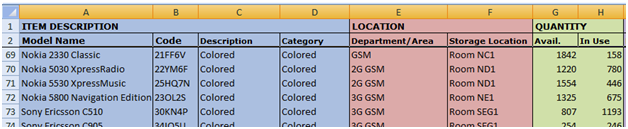
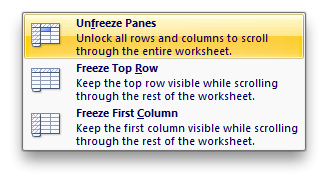
Summary
Freezing panes is one of those “obvious when you know how” features that come in real handy when you know it is there!
P.S.
Don’t forget to check out our PDF to Excel Converter plans. It can save you a lot of precious time and improve your productivity. The free trial is not time-limited, you can test it as long as you wish – Click here.







